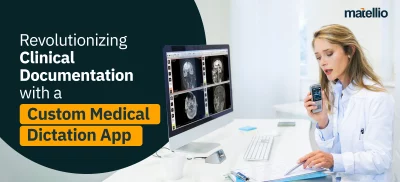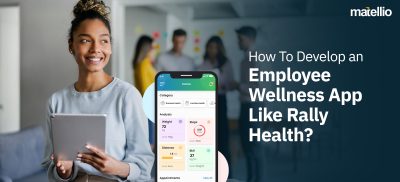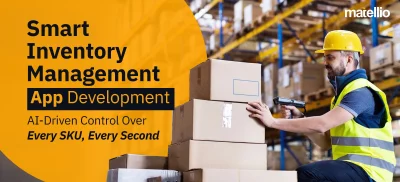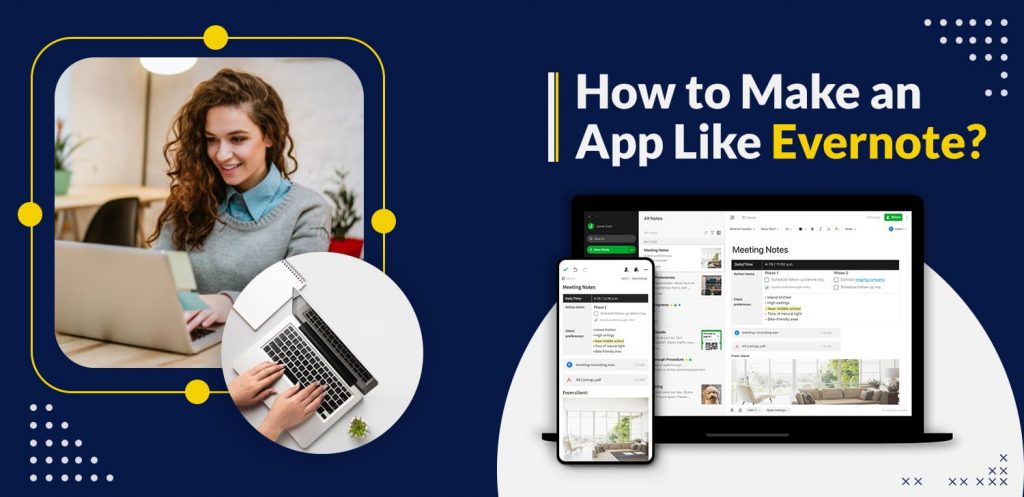
Users have bid adieu to the traditional pen and paper method of note-taking over the advanced solutions like Evernote. Thanks to their high efficiency and all-around access to notes, the growing inclination has skyrocketed the popularity of note-taking applications. No wonder the note-taking solutions market valued at USD 897.7 million in 2018 is projected to reach USD 1.35 billion by 2026, at a CAGR of 5.32% from 2019 to 2026.
More and more investors are adopting note-taking app development to make the best of this market. If you are one of them, here’s a small help as we discuss how to make an app like Evernote.
1. Analyse “What is Evernote?”
Evernote is one of the oldest and feature-rich notes-taking applications. With Evernote, users can create complex and straightforward workflows using functionalities such as notebooks, notes, and tags.
Evernote is famous for its Web Clipper extension that lets you save an entire web page in a single click. Users can access their notes via various devices, including laptops, mobile devices, and the web, for round-the-clock access. Other great features of Evernote include reminders, present notes PowerPoint-style and merge them, and many more. IOS users can also benefit from Siri integration in the platform.
While there’s a free plan with some limited features, there are two paid plans- the Evernote Premium for individuals and Evernote Business.
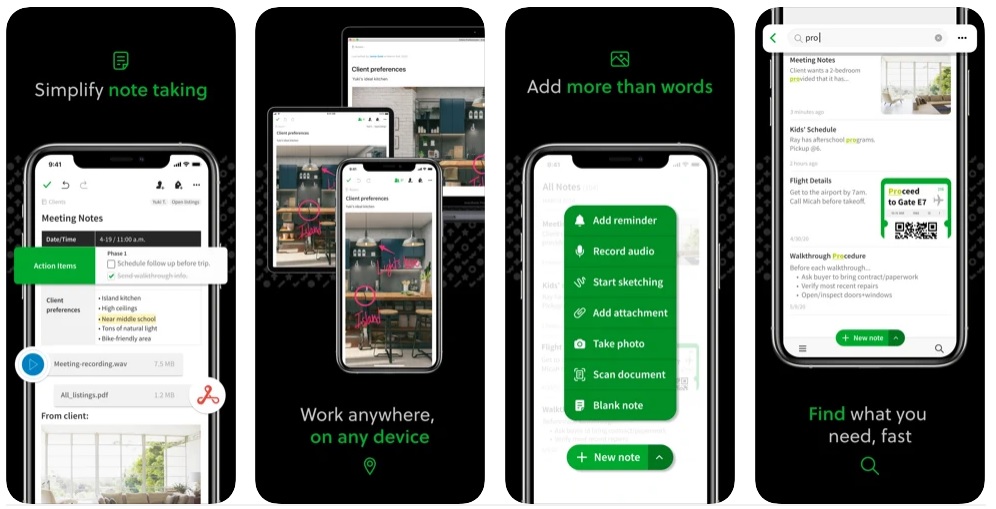 Image Source
Image Source
2. Know Your Competitors: Which are other note-taking apps like Evernote?
It is always wise to know who you are competing against before setting your foot in the market. Here, we have covered some of the other popular note-taking apps like Evernote:
a. Ideanote
Popular as a comprehensive platform for note-taking, Ideanote allows you to capture your ideas, notes, and to-dos in a few easy steps. Users across the globe can collaborate while developing, managing, and tracking the ideas. Users can also benefit from the customizable and intuitive workflow of the app that makes note-taking simpler.
Features:
- Over hundreds of templates to choose from, including efficient meetings, new customers, expansion, resources, and processes.
- Quickly create goal-oriented idea collections centered around the challenges.
- Profile-based interface to manage ideas, track progress, and customize settings
- Move, copy, edit, and archive your notes for better organization.
- Real-time notifications for notes updates
- Drag and drop files from your Desktop to an Ideanote card.
b. Google Keep
Google Keep is considered one of the simplest note-taking apps that offer more straightforward navigation and a neat interface that contributes to its popularity. The app works seamlessly across devices such as smartphones, tablets, personal computers, and more to help you access your notes regardless of where you are.
Top Features of the Note-taking Google Keep app include:
- Notes customization with labels, pins, and colors
- Straightforward collaboration with friends and family
- Speech-to-text functionality for note dictation
c. Microsoft OneNote
Another one on the list of note-making apps like Evernote is the famous Microsoft OneNote that boasts of being a digital notebook that lets you collect your notes. You can easily organize your thoughts across various notebooks, sections, and pages with easy navigation. There is also a search option in case you find yourself lost among multiple things.
Top features of Microsoft OneNote Include:
- Free usage on unlimited devices
- Use your fingers or stylus to draw your thoughts and annotations
- Web clipper to save valuable web content in a single click
- Easy notes sharing across coworkers, friends, or family
- Include media to notes like audio, video, and other files
d. Apple Notes
If you are an iPhone, iPad, or Mac user, you’ll probably love Apple Notes. The app is easier to use and lets you capture your thoughts, create checklists, and sketch your ideas. Once the note is created, it is synced to all your devices in seconds, and you don’t even have to download the app.
Top features that come loaded with Apple Notes include:
- Use iCloud to update your notes across all the devices
- Pin important notes to find them quickly
- Create checklists
- Format notes with headings, bold, italics, underline, strikethrough, etc.
- Scan and sign documents in the app
- Add attachments to notes like website, photos, video, Google Map
- Organize notes in folder
e. Sticky Notes
Sticky Notes is a browser extension for Chrome and Edge. Also available offline, the app makes it easier to access and organize the notes. With Sticky Notes, you can capture your ideas, to-dos, or any other information in a few minutes. It also offers a wide variety of themes to choose from while taking notes.
Top Features of Sticky Notes include:
- Multiple themes to personalize your experience
- Single-click functionality to open the notes
- Save notes with optional Cloud backups and organize them in folders
- Quick access to notes with extension
- Offline mode to take notes even without internet access
3. Know Your Users
Once you have a clear idea of what the market looks like, it’s time to understand your customer demands that you can address via your note-taking application. Reach out to your target market and figure out the answers to:
- What is their profile?
- What is the context, that is, what do they do, when, and where?
- What are their requirement, goals, and tasks?
- Why they have those requirements? What is their pain point?
- What is their experience by far?
- What are their likes and dislikes?
- What options they have in the market?
- Why they like/ dislike specific options?
4. Identify the Features to Include in a Note-Taking App
Now that you clearly understand your customers and competitors analyze the features you would want to have. Here we are discussing the best features of Evernote that you can consider adding:
a. Notebooks
With Evernote, you can organize your notes by different notebooks and even create notes within the notebook. The feature will be accessible by clicking the “new notebook” button on the app screen. Once you tap the button, you can choose to make your notes private or select sharing options to collaborate with your friends, classmates, etc. For instance, if you want to share meeting notes for four different meetings, you can create a notebook for each with their notes. This saves you from missing out on any specific item concerning one of the meetings. Moreover, rather than managing multiple physical documents, you can have it all in one place and have round-the-clock access to them.
b. Notes Layouts
The best thing about Evernote is you can decide how you would like to see your things. Various options include card view, checklists, and more. While card view gives you a little snippet of your most recent notes on the left and the full view of the selected note on the right, there are more layouts for you to consider.
Once you have created the note, you can choose the way you want to organize the information. You can add web page clippings, images, audio recordings- all within a single note without any hassle. You can also leverage the checkbox bullet option for creating to-do lists. You can customize them further with colors and fonts of your choice or separate sections with horizontal dividers.
c. Voice Notes
Imagine having to attend a boring meeting early morning and not wanting to type the long text. This is the same way your users can feel at times. If you create an app like Evernote, it may be good to take inspiration from their Voice Notes feature to hit the microphone button on and record. All you have to do is, stay a little closer to the speaker. For Mac users, you can also have voice recordings saved to the iTunes library and take your notes when you feel like it.
d. Attachments
Another great feature that can add value to your note-taking app like Evernote is attachments. You can directly add files from the computer with a simple drag and drop function or from the cloud with Google Drive. You can upload various file formats such as diagrams, videos, photos, GIFs, or anything essential. Apart from this, a paperclip icon on the top of the Evernote screen lets you upload attachments from the Desktop. With the Google Drive attachment function, you can ever add a reference to a spreadsheet or presentation.
e. Web Clippings
One thing that makes Evernote popular is the “Web Clippings” feature. Sometimes while doing research, you would want to save articles or web pages to find them handy when you need them. However, accumulating a list of URLs is bulky and often makes no sense when finding an article. To help your users out of this, you can provide the feature of “Web Clippings” in your note-taking solution, just like Evernote. Users can add Evernote Web Clipper to their Chrome or Safari browsers. Anytime you want to save a web clipping, you can hit the little elephant icon and select the part you want to save. They can even add a remark or title for the clip and put them in the notebook they want.
f. Tabulated Data
If you want to add/ edit your data as tables, note-making app Evernote lets you accomplish the same. You can even add customizations such as colors, size, and borders of your choice. However, these tables are just for data entry, and you won’t be able to perform even simple calculations or have any advanced formatting options.
g. Sharing Options
Like using Google Drive, you can even use Evernote to share notes and notebooks, via various channels, including LinkedIn, Facebook, Twitter, etc. A note-taking app like Evernote will also allow users to set access permissions to either view, edit, or both, or add a note while sharing the notes. This feature comes in handy when people within an organization want to share notes before sending long emails and losing the formatting.
h. Setting Reminders
Procrastination kills productivity. If there’s a project of yours that’s being affected, the reminders feature is there to help you. This would give you a gentle nudge to get it done. You can give the note a title, hit the alarm clock button, add date and time, and it’s done. Each reminder will appear as a lust above the notes preview if you are on a card. You can mark a reminder as complete once it is done, and the item will be checked out of your to-do list.
i. Synchronized Notes
Evernote lets the users synch up to two devices with its free version. It comes in handy when you have multiple places to keep notes on and would need to access them anytime. Imagine being on vacation, and you need to update your notes. All you have to do is, enter the note or modify one, click on the “i” button, edit metadata, and click on the two circular arrows. This will keep both devices updated. Simple, isn’t it?
j. Recovering deleted notes
It might happen that you accidentally delete an important note. Make sure your users don’t have to worry about this happening. Let them utilize this feature to recover the notes from “trash.”.”
5. Decide on the Platform for Mobile App Development
The next step is to decide the platform you wish to target to reach your target audience. While this decision would majorly depend on the preference of your audience, here are the popular choices you can consider:
- Native app development
- iOS app development
- Android app development
- Cross-platform app development (to build for both platform with the cost-effective process)
6. Reach out to Hire Mobile App Development Company
You know what you want in your application, which platform you want to target, and what you want to achieve. What are you waiting for? Find out the best mobile app development companies that can add value to your project. Make sure to look for the following aspects, before you make the final decision:
- What are their offerings?
- Will they be able to help you expand your project in the future?
- Are they versatile and hold enough market experience?
- Can they provide you right team?
- Are they competent, cost-effective, and time-efficient?
- Do their past projects reflect quality?
- What do their previous customers say about them?
7. Choose the Right Team of Mobile App Developers
Once you have finalized the mobile app development company, make sure you get the right time to help you transform your dream into reality. The right team would include:
- Business analyst
- Project manager
- iOS/ Android app developers
- Quality analysts
- UI/UX experts
Looking for a Mobile App Development Company?
Matellio is right here to help you. Our experts include certified professionals who have honed their skills with years of experience. Having clients worldwide, coming from a wide array of industry verticals, we take pride in our rich portfolio. To experience a quick turnaround, cost-effective suite of services, and excellent customer experience, begin your journey with Matellio and book a free 30-minute consultation right away.
Disclaimer: Please note that the content of this blog including links, texts, images, and graphics is only meant for informational purposes. We do not intend to infringe any copyright policy or do not possess any third-party material. If you have issues related to any of our content or images, kindly drop your message at info@matellio.com