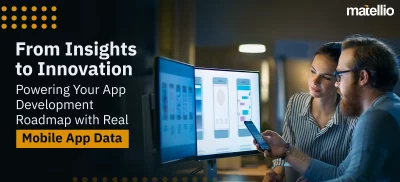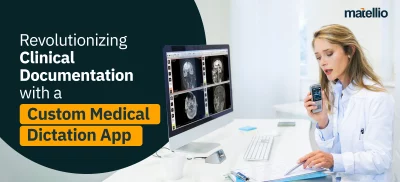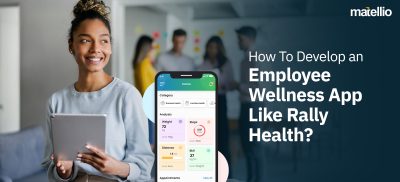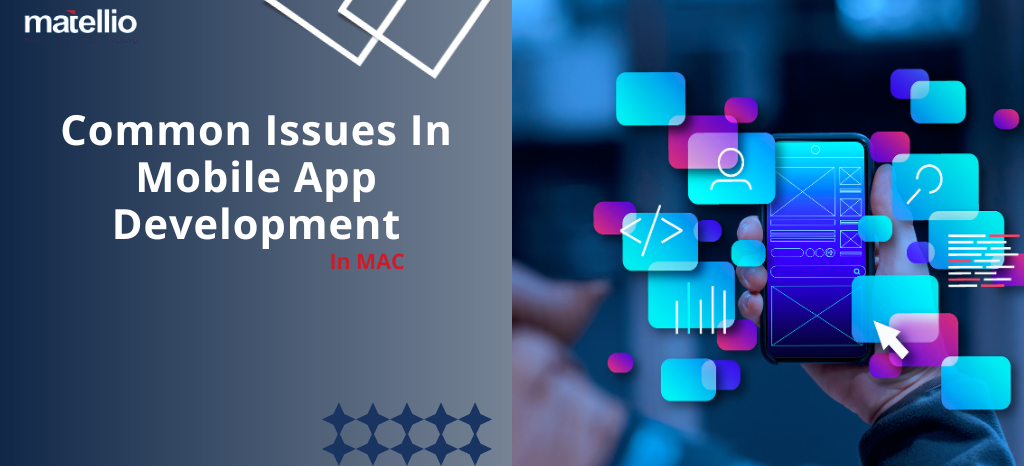
The allure of Mac within the mobile app development company is undeniable, with 44% of developers vouching for it. Its user-friendly, intuitive interface, sleek design, seamless integration with Xcode, and robust UNIX underpinnings make it a popular choice for developers, especially those targeting iOS platforms.
And quite frankly, why wouldn’t Mac be a preferred choice for developers? It is the only option for developers creating native applications within the Apple ecosystem because building code for iOS on a Windows PC or Linux system is virtually impossible. What makes Macs an even more attractive choice is that they support cross-platform development, allowing developers to easily run Linux or Windows on macOS using virtual machine software.
While many developers prefer Mac for their mobile app development ventures, no system is perfect. Macs come with their own set of challenges that often keep developers on their toes. Whether you are making your way up the ranks or are a seasoned mobile app developer, you’ll inevitably encounter some obstacles. This article explores the common issues faced by developers during their mobile app development journey, along with the possible solutions. By understanding these problems, you’ll be in a position to streamline your development process and keep interruptions at bay (or navigate them with confidence!).
Let’s get started!
Compatibility Problems
Compatibility issues are one of the biggest challenges in mobile app development and when they arise during the development process, they can set you back and delay your deliverables. Such issues typically arise when different versions of Xcode, macOS, and the iOS SDK do not align with each other. This results in deprecated APIs, errors, and inconsistencies.
If not dealt with immediately, they can impact the functionality, performance, and user experience of your application across platforms, devices, and operating systems.
Solution:
- Updates – Regularly update Xcode, macOS, and other development tools you are using, ensuring they are all running the latest version. Besides solving compatibility issues, updates come with bug fixes and performance enhancements that can help speed up the development process.
- Use version managers – Use Homebrew or your preferred version manager to seamlessly manage different versions of libraries and tools.
- Track release notes – Stay informed about changes by keeping a track of documentation and release notes. Assess how the changes will impact your development projects and adjust your strategy accordingly.
System Performance Issues
While Macs are generally known for their stability, many developers have complained of encountering system performance issues when creating mobile apps. One such issue that can be a headache during the development process is mds_stores high CPU usage. The main reason why mds_stores (an internal process used by Mac’s Spotlight app) uses so much CPU is the increasing amount of data or content on your Mac. The constant changes made to the content on your Mac also amplifies the issue.
Besides high CPU usage by processes like mds_stores, other system performance issues include system slowdowns due to resource-intensive tasks like using memory-hungry design tools or running emulators, and background processes. If you are working on an older Mac model, the hardware might be struggling to keep up with your development project needs.
Solution:
- Restart – Whenever your system is struggling to perform, the first thing to do is restart the Mac. The problem of high CPU consumption or high consumption of other resources will be solved because restarting disables background processes and clears temporary glitches.
- Disable Spotlight – If mds_stores using high CPU is the primary problem, you can disable Spotlight. This will pause all Spotlight activities until you need to use Spotlight again.
- Hardware upgrade – If possible, upgrade your hardware. A faster SSD and more RAM can significantly enhance performance.
- Regularly optimize the system – Keep your make agile for your app development projects by removing all the unnecessary applications and files. Clearing clutter will give your Mac a new lease of life and it will perform faster than before. Use CleanMyMac or similar tools to help with maintenance.
- Optimize Xcode settings – Manipulate Xcode settings to optimize performance, such as disable background indexing and automatic code completion.
Lack of Storage Space
Running into storage issues is common for developers when working on Mac because of the large size of simulators, SDKs, and project files.
Please note that Apple is making all possible efforts to help developers in this matter by making MacBooks available with a whopping storage of 1TB configurable up to 8TB. However, not all models support this.
However, internal storage is not an infinite resource. Working on large projects simultaneously will inevitably put a strain on your Mac’s storage.
Solution:
- Regular clean up – Cleaning up unnecessary and old files, applications, and simulators will help reclaim storage space. Make it a habit to delete old project files if they’re not required. If you think you might need them again, check out the other options on this list. For quick identification of large files, you can use tools like DaisyDisk.
- Consider external storage – For storing non-essential files or old project files you may need to refer to in the future, you can use external storage devices like external hard drives, USB drives, or thumb drives. You can also use cloud storage solutions like iCloud to store files you may need to access from anywhere, anytime, or for collaboration purposes.
Xcode Bugs and Crashes
Xcode is a robust tool for building mobile applications and apps for tvOS, macOS, visionOS and watchOS. This tool is Apple’s integrated development environment for macOS but it is not immune to the occasional crashes and bugs. These issues can significantly disrupt the development workflow and lead to frustration.
Xcode crashes and bugs are an important concern because it leads to lost productivity, debugging challenges, and project corruption causing data loss.
Solution:
- Updates – Keep Xcode up-to-date with the latest version to ensure you benefit from performance improvements and bug fixes. However, exercise caution if it is a major version update. Always check for reported issues by the developer community before going ahead.
- Backup regularly – Backup your project files regularly so you don’t encounter data loss due to Xcode crash.
- Report bugs – Report bugs to Apple so that the issue can be identified and rectified in future updates.
- Use version control – Use a version control system like Git to track changes to your code and revert to previous versions if required. This can be helpful in case a crash makes unexpected changes to your project.
- Consider alternative IDEs – Prepare for the unforeseen by using a backup development environment like AppCode. Having a backup would mean your development workflow won’t be stuck if Xcode crashes or there’s a bug problem.
If the issue persists, search for online solutions. The developer community is vast. You’ll surely come across solutions shared by fellow developers regarding overcoming Xcode crash or bug issues.
Dependency Management
Dependency management is the process of handling the frameworks, external libraries, and tools your mobile application relies on to function. Effective dependency management ensures version control, compatibility, and efficiency. It can be challenging for developers to manage dependencies, especially when different projects require different versions of the same framework or library.
Some challenges faced by developers relating to dependency management on Mac are:
- Conflicting dependencies – Different frameworks or libraries may have dependencies of their own, resulting in conflicts if they need incompatible versions of the same underlying library. Careful management is required to resolve these conflicts.
- Security risks – If you are relying on an external code, the vulnerabilities within dependencies may introduce security risks to your application. It is critical to choose reputable libraries with a good record of security updates.
- Versioning problems – It is complicated to keep track of compatible dependencies across an entire project. Developers may face compatibility issues if an incompatible version of dependency is used accidentally with other project components.
Solution:
- Use dependency managers – Carthage, CocoaPods, and Swift Package Manager are examples of dependency managers you can use to handle frameworks and libraries. Please note that despite using these managers, you may face the challenges discussed above but to a lesser extent.
- Maintain dependency documentation – Ensure that specific versions of each dependency used in your project is clearly documented to avoid conflicts.
- Stay updated – Update the dependencies with the latest stable versions so you can minimize conflicts and compatibility issues.
iOS Simulator Problems
A significant hurdle faced by app developers working on Mac is iOS simulator limitations. While the simulator provides a valuable testing ground, it is incapable of perfectly replicating the vast ecosystem of the real iOS devices. Also, the simulator may behave unpredictably sometimes, and make you face problems like failure to launch, slow performance, or incorrect rendering.
Solution:
- Reset or restart the simulator – Minor glitches and problems with the simulator can be solved with a restart. Thiswill reset its settings and content.
- Reinstallation – If the issue persists, delete and reinstall specific simulators through Xcode’s Device and Simulators window.
- System requirements – Check whether your Mac meets the hardware requirements for efficiently running the simulator.
- Embrace real device testing – Although time-consuming, embracing real device testing can help overcome the limitations placed by the simulator.
Provisioning and Code Signing Errors
Provisioning and code signing errors are some of the most frustrating and common issues faced by developers working on Mac, especially those new to iOS app development. These errors prevent you from deploying your application to a physical device or submitting it to the App Store. The common causes of provisioning and code signing errors are invalid or expired certificates, incorrect provisioning profile selection, device not added to the provisioning profile, mismatched bundle identifier, and so on.
Solution:
- Meticulous certificate and profile management – Carefully managing your certificates and provisioning profiles is the first step to preventing provisioning and code signing errors. Make sure they are not expired, valid, and match the intended purpose.
- Documentation – When setting up profiles, provisioning and code signing, make sure to closely follow Apple’s official documentation.
- Utilize automatic signing (if applicable) – Simplify the process by utilizing Xcode’s automatic signing feature.
Network Configuration Problems
Network configuration issues can be a thorn to developers working on mobile applications, especially when it comes to functions relying on network connectivity. The challenges network issues pose are limited testing scope, inaccurate performance evaluation, and debugging difficulties.
Solution:
- Use network link conditioner – Network link conditioner is a tool offered by Xcode allowing developers to simulate different network conditions, such as limited bandwidth, packet loss, and latency. This helps in testing the app’s behavior under various network scenarios without requiring real-world connection.
- Adjust firewall settings – Adjust your Mac’s network and firewall settings to allow the necessary traffic for testing and development.
In Conclusion
Developing mobile apps on a Mac offers numerous advantages but it is not immune to challenges. Addressing the common issues in mobile development on Mac discussed above, developers can enhance their workflow and maintain a glitch-free development environment.